Deploying applications to Glassfish Server using Apache NetBeans IDE
NetBeans has built-in support for Glassfish.
[toc]
Add a Glassfish Server instance
Firstly, you should add a Glassfish server instance in NetBeans.
- Click Windows->Services or use Ctrl+5 shortcuts to open Services view .
- Right click the Servers node, select Add Server… in the context menu.
- In the Add Server Instance dialog, there are three steps:
- Choose Server :select Glassfish in the server list, click Next button.
- Server Location: select the Glassfish server location, click Next button.
- Domain name/Location: use the default domain1 as domain name, click Finish button.
After it is done, there is a new node Glassfish server added under the Servers nodes.
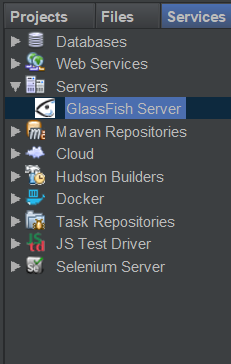
Right click the Glassfish server node, there is a few actions available for you to control the server instance, such as Start, Stop, Debug etc.
Start and Stop Glassfish Server
Let’s start the Glassfish server by click Start in the context menu. Wait for seconds, you will see the Output screen similar to the following.

To stop the running Glassfish server, click Stop in the context menu of the existed Glassfish server node. Or jus click the stop button the Notifications windows.
Deploy and undeploy applications
Switch to Project view, right click the project node, and select Run in the context menu.
In the Select deployment server dialog, select Glassfish server we have created in the dropdown menu.
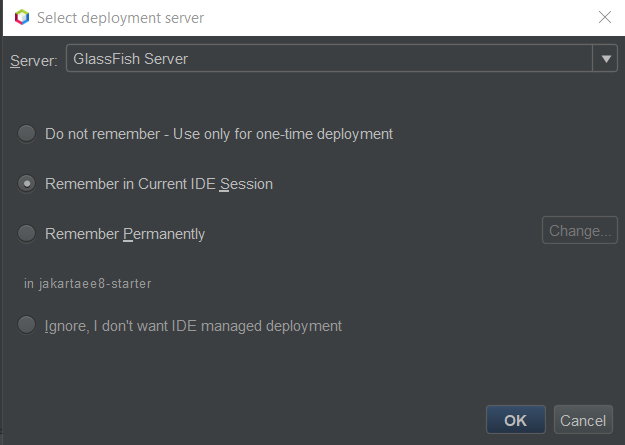
Click OK button. It will try to build the project and deploy the application package into the NetBeans managed Glassfish server.
After it is deployed successfully, there is a success message similar with the following in the Output window.
------------------------------------------------------------------------
Deploying on GlassFish Server
profile mode: false
debug mode: false
force redeploy: true
In-place deployment at D:\hantsylabs\jakartaee8-starter\target\jakartaee8-starter
Let’s switch to Server view, there several nodes are displayed under Glassfish servers. Expand the Application node, you will see there is a new node jakartaee8-starter there.
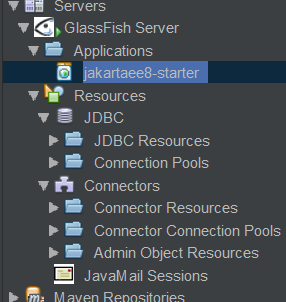
Currently the sample application just includes a simple RESTful APIs which serves at the /api/greeting endpoint.
Open your terminal and use curl to verify the APIs.
curl http://localhost:8080/jakartaee8-starter/api/greeting/hantsy
{"message":"Say Hello to hantsy at 2019-11-04T16:16:13.509"}
To undeploy the application, in the Service view, expand Servers/Glassfish Server/Applications, right click the jakartaee8-starter node, click Undeploy to undeploy it from Glassfish server.